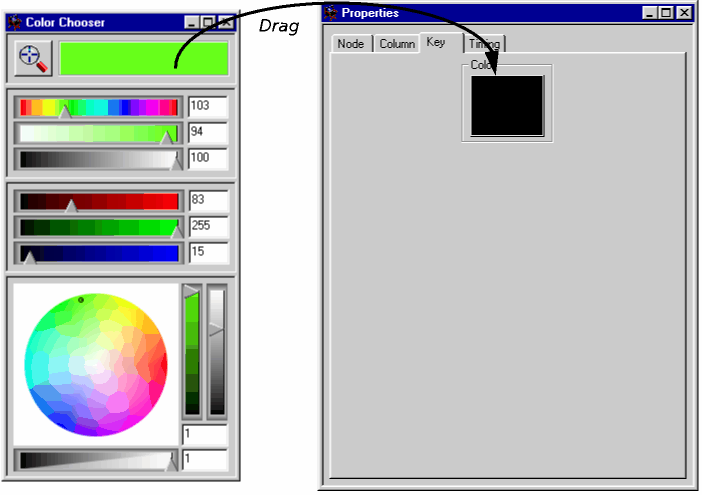Adding a color card

The Color Card node creates an expanse of color. Initially this is gray, but you can change this by adding keyframes to its XSheet column, and then using the Color Key Properties.
Setting colors in keyframes
You set the values of color keyframes in their Properties, by dragging colors to a color well:
- Select the keyframe.
- Ensure the Key Properties window is displayed; if it isn't, choose View > Properties, and click on the Key tab.
- Set the color you wish to use in the Color Chooser panel.
- Drag the color with the middle button of your mouse from the Color Chooser panel to the well in the Properties window:
Of course, you can also use the Timing Properties to set the keyframes to blank, hold, or inbetween - and so control the screen color, frame by frame.